用Raspberry Pi和感測器製作“可自動營造舒適空間的裝置” 第四部分•完結篇
第1部分:用Raspberry Pi和感測器製作“可自動營造舒適空間的裝置” 第一部分
第2部分:用Raspberry Pi和感測器製作“可自動營造舒適空間的裝置” 第二部分
第3部分:用Raspberry Pi和感測器製作“可自動營造舒適空間的裝置” 第三部分
大家好,我是吉田!
創作一款讓家中更舒適、讓在家辦公更高效的設備,這個專案終於迎來了劇終篇。這次我們將會再增加一些功能,以完成這個專案。我們會添加一個根據天氣預報資訊和天氣情況提示主人行動的功能,最終創作完成這個可以營造舒適環境的設備,讓您即使在家辦公也可以舒適地工作!

本部分所需零件
Raspberry Pi 3 B+或Raspberry Pi 4 Model B

Raspberry Pi 3 B+

Raspberry Pi 4 Model B
Raspberry Pi用液晶顯示器 或 觸控顯示器

Raspberry Pi用液晶顯示器

觸控顯示器
羅姆SensorMedal(SensorMedal-EVK-002)

熱釋電紅外線感測器 (SB412A)

小型揚聲器

手機電池

USB設備
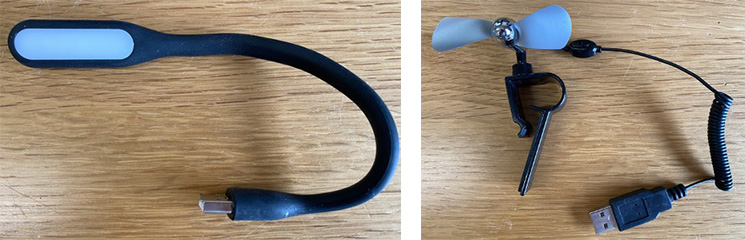
本部分的流程
- 根據感測器的值控制硬體
- 關聯天氣資訊和互聯網資訊
- 完成這款可以營造舒適環境的裝置
- 總結
1. 根據感測器的值控制硬體
在第二部分中,我們使用SensorMedal測量了溫度和濕度;在第三部分中,我們添加了人體感測器。最初,我們也是打算利用感測器的值來實現下面這些功能的,所以讓我們來把它們變為現實吧。
| 編號 | 檢測功能 | 檢測後希望具備的功能 |
| 1 | 檢測房間的溫度 | 根據室溫控制風扇等 |
| 2 | 檢測房間的舒適度(例如濕度) | 如果濕度高,將空調設置為除濕模式 |
| 5 | 檢測坐在椅子上的時間 | 檢測到坐的時間太久(久坐不動),督促主人站起來活動活動 |
首先是檢測完溫度後,如果室溫高於一定水準,需要自動打開風扇保持涼爽。在Raspberry Pi上插入USB迷你風扇。
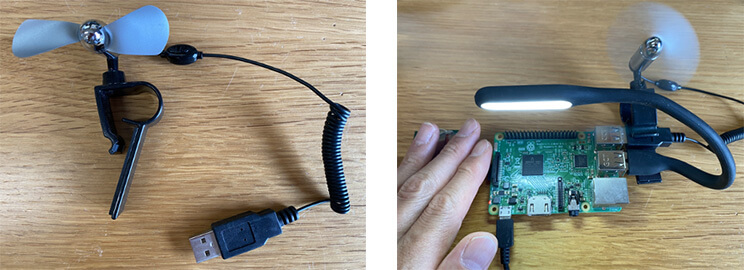
要想讓風扇根據室溫情況打開或關閉,需要使用第二部分中用過的hub-ctrl命令來控制Raspberry Pi的USB功能。例如,當室溫超過26℃時,給USB通電讓風扇轉起來。
另外,當使用人體感測器測得您在工作檯周圍停留超過某一時長(久坐)時,讓Raspberry Pi發出聲音來提醒您可能會很有趣。下面,我們將迷你揚聲器插入Raspberry Pi。
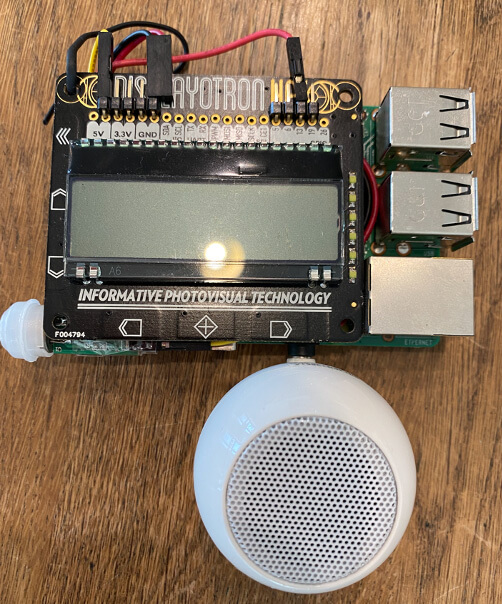
獲取名為“AquesTalkPi”的可以朗讀的語音合成軟體,在Programs下解壓。
|
1 2 3 4 |
$ cd ~/Programs $ wget http://www.a-quest.com/download/package/aquestalkpi-20130827.tgz $ sudo tar zxvf aquestalkpi-20130827.tgz $ cd aquestalkpi |
然後,我們嘗試讓它播放“該休息了”之類的聲音。
|
1 |
$ ./AquesTalkPi "該休息了!" | aplay |
要實現這些功能,需要在第三部分中使用過的ble_lcd.py程式中,添加下面的第2行、第29〜36行(溫濕度控制)和第4〜6行、第12〜17行、第38〜43行(人體感測器控制)的內容。
[ble_lcd.py]
|
1 2 3 4 5 6 7 8 9 10 11 12 13 14 15 16 17 18 19 20 21 22 23 24 25 26 27 28 29 30 31 32 33 34 35 36 37 38 39 40 41 42 43 |
… import os human_count = 0 human_check = 30 aquest_path = "/home/pi/Programs/aquestalkpi/" scanner = btle.Scanner() while True: … human = GPIO.input(human_pin) if human == 1: human_count+=1 else: human_count=0 print('HCount:'+str(human_count)) ... # 針對接收到的資料,對每一個BLE設備進行處理 for dev in devices: ... ''' for key, value in sorted(sensors.items(), key=lambda x:x[0]): print(' ',key,'=',value) ''' temp = sensors['Temperature'] humid = sensors['Humidity'] if temp > 26 or humid > 60: temp_msg = "Hot!" os.system("sudo hub-ctrl -b 1 -d 2 -P 2 -p 1") else: temp_msg = "Not bad" os.system("sudo hub-ctrl -b 1 -d 2 -P 2 -p 0") human_msg = str(human_count) if human_count > human_check: human_msg += ' Take Rest!' os.system(aquest_path+'AquesTalkPi "該休息了!" | aplay') else: human_msg += ' Work Hard!' |
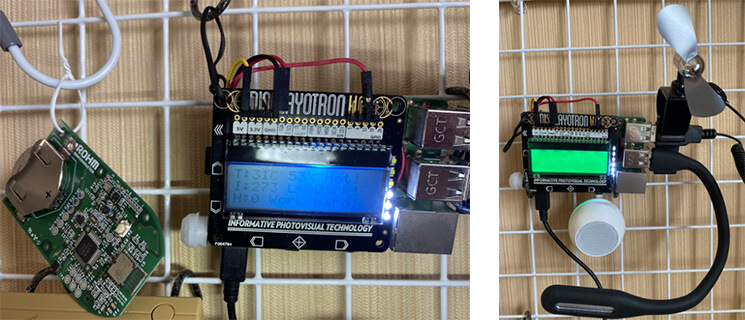
2. 關聯天氣資訊和互聯網資訊
最後,我們可以從網上獲取天氣預報等資訊,這樣會很方便。如果要下雨,最好讓它大聲朗讀並提醒主人採取必要的行動。
| 編號 | 檢測功能 | 檢測後希望具備的功能 |
| 6 | 確認天氣 | 如果天氣預報有雨,提醒主人將曬在外面的衣物收回來 |
首先,我們需要使用名為“OpenWeatherMap”的服務來獲取天氣預報。如下圖所示,該網站是英文的,但是從上面可以輕鬆獲取日本國內天氣,所以我們將使用這裡提供的API。
https://openweathermap.org/api
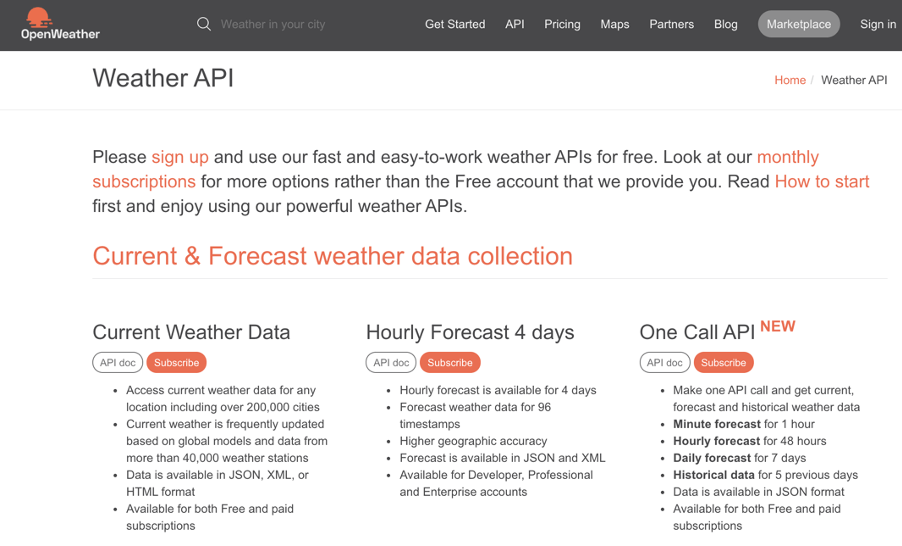
從該頁面的右上方創建一個帳戶並登錄。然後進入稱為“API Keys”的頁面,確認Key(秘鑰)並複製此金鑰。
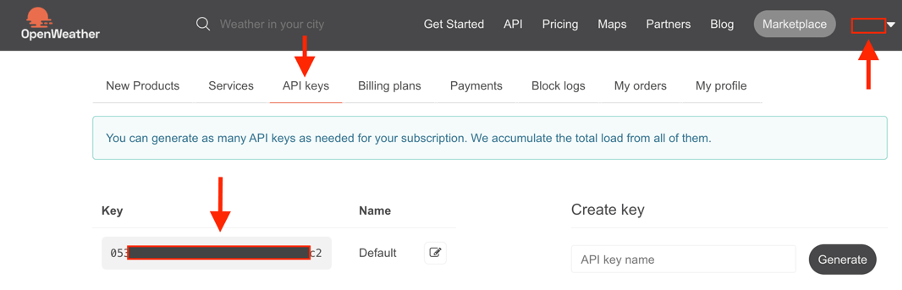
接下來,我們需要創建一個可以獲取天氣預報的程式。首先,要安裝以下庫檔。
|
1 |
$ sudo pip3 install pytz requests |
創建一個名為“forecast.py”的示例程式。將剛剛複製的金鑰輸入API_KEY部分。另外,需要在ZIP部分輸入您的郵遞區號,並添加國家代碼“JP”。下面,我們讓剛剛的Aquestalk軟體也能夠播報天氣吧。
[forecast.py]
|
1 2 3 4 5 6 7 8 9 10 11 12 13 14 15 16 17 18 19 20 21 22 23 24 25 26 27 28 29 30 31 32 33 34 35 36 37 38 39 40 |
#! /usr/bin/python3 # -*- coding: utf-8 -*- import json import datetime import os import requests import sys from pytz import timezone API_KEY = "XXX" ZIP = "123-4567,JP" API_URL = "http://api.openweathermap.org/data/2.5/forecast?zip={0}&units=metric&lang=ja&APPID={1}" def getWeatherForecast(): url = API_URL.format(ZIP, API_KEY) response = requests.get(url) forecastData = json.loads(response.text) if not ('list' in forecastData): print('error') return for item in forecastData['list']: forecastDatetime = timezone( 'Asia/Tokyo').localize(datetime.datetime.fromtimestamp(item['dt'])) weatherDescription = item['weather'][0]['description'] temperature = item['main']['temp'] rainfall = 0 if 'rain' in item and '3h' in item['rain']: rainfall = item['rain']['3h'] break print('Date:{0} Weather:{1} Temp:{2} C Rain:{3}mm'.format( forecastDatetime, weatherDescription, temperature, rainfall)) return forecastDatetime, weatherDescription, temperature, rainfall forecastDatetime, weatherDescription, temperature, rainfall = getWeatherForecast() os.system(“/home/pi/aquestalkpi/AquesTalkPi “ + weatherDescription + “ | aplay”) |
如下所示,運行該程式時,將會返回指定地區的天氣預報。於是,Raspberry Pi就會向您播報今天的天氣預報了,比如“多雲”。
|
1 2 |
$ python3 forecast.py Date:2020-06-05 00:00:00+09:00 Weather:曇りがち Temp:23.29 C Rain:0mm |
3. 完成這款可以營造舒適環境的裝置
下面,我們將液晶顯示器、揚聲器、人體感測器和USB設備都連接到Raspberry Pi,以完成該設備。
SensorMedal可以放置在BLE範圍內的任何位置,因此可以將其放置在您桌子周圍或窗戶附近。當然,您也可以將它放在電腦附近或掛在牆上。

下面是該設備的最終程式,可以讓設備根據SensorMedal、人體感測器和天氣預報等資訊執行任務。程式僅供參考。
[ble_lcd.py]
|
1 2 3 4 5 6 7 8 9 10 11 12 13 14 15 16 17 18 19 20 21 22 23 24 25 26 27 28 29 30 31 32 33 34 35 36 37 38 39 40 41 42 43 44 45 46 47 48 49 50 51 52 53 54 55 56 57 58 59 60 61 62 63 64 65 66 67 68 69 70 71 72 73 74 75 76 77 78 79 80 81 82 83 84 85 86 87 88 89 90 91 92 93 94 95 96 97 98 99 100 101 102 103 104 105 106 107 108 109 110 111 112 113 114 115 116 117 118 119 120 121 122 123 124 125 126 127 128 129 130 131 132 133 134 135 136 137 138 139 140 141 142 143 144 145 146 147 148 149 150 151 152 153 154 155 156 157 158 159 160 161 162 163 164 165 166 167 168 169 170 171 |
#!/usr/bin/env python3 # coding: utf-8 import dothat import dothat.backlight as backlight import dothat.lcd as lcd interval = 10 # 工作間隔 from datetime import datetime from bluepy import btle from sys import argv import getpass from time import sleep import os import RPi.GPIO as GPIO human_pin = 13 GPIO.setmode(GPIO.BCM) GPIO.setup(human_pin, GPIO.IN) human_count = 0 human_check = 3 import json import requests import sys from pytz import timezone API_KEY = "xxx" #WeatherMap API Key ZIP = "123-4567,JP" #Your address API_URL = "http://api.openweathermap.org/data/2.5/forecast?zip={0}&units=metric&lang=ja&APPID={1}" aquest_path = "/home/pi/Programs/aquestalkpi/" #AquesTalkPi path def getWeatherForecast(): url = API_URL.format(ZIP, API_KEY) response = requests.get(url) forecastData = json.loads(response.text) if not ('list' in forecastData): print('error') return #print(forecastData) for item in forecastData['list']: forecastDatetime = timezone('Asia/Tokyo').localize(datetime.fromtimestamp(item['dt'])) weatherDescription = item['weather'][0]['description'] temperature = item['main']['temp'] rainfall = 0 if 'rain' in item and '3h' in item['rain']: rainfall = item['rain']['3h'] break print('Date:{0} Weather:{1} Temp:{2} C Rain:{3}mm'.format(forecastDatetime, weatherDescription, temperature, rainfall)) return forecastDatetime, weatherDescription, temperature, rainfall def payval(num, bytes=1, sign=False): global val a = 0 for i in range(0, bytes): a += (256 ** i) * int(val[(num - 2 + i) * 2 : (num - 1 + i) * 2],16) if sign: if a >= 2 ** (bytes * 8 - 1): a -= 2 ** (bytes * 8) return a scanner = btle.Scanner() while True: now = datetime.now() d = '{0:0>4d}/{1:0>2d}/{2:0>2d}({3})'.format(now.year, now.month, now.day, now.strftime('%a')) t = '{0:0>2d}:{1:0>2d}:{2:0>2d}'.format(now.hour, now.minute, now.second) forecastDatetime, weatherDescription, temperature, rainfall = getWeatherForecast() lcd.clear() lcd.set_cursor_position(0, 0) lcd.write('{}'.format(d)) lcd.set_cursor_position(2, 1) lcd.write('{}'.format(t)) lcd.set_cursor_position(0, 2) lcd.write('W:{0}C {1}mm'.format(round(temperature,0), rainfall)) if rainfall > 0: print(weatherDescription, rainfall) os.system(aquest_path+'AquesTalkPi '+weatherDescription+' | aplay') human = GPIO.input(human_pin) if human == 1: human_count+=1 else: human_count=0 print('HCount:'+str(human_count)) try: devices = scanner.scan(interval) except Exception as e: print("ERROR",e) if getpass.getuser() != 'root': print('使用方法: sudo', argv[0]) exit() sleep(interval) continue # 針對接收到的資料,對每一個BLE設備進行處理 for dev in devices: print("\nDevice %s (%s), RSSI=%d dB" % (dev.addr, dev.addrType, dev.rssi)) isRohmMedal = False sensors = dict() for (adtype, desc, val) in dev.getScanData(): print(" %s = %s" % (desc, val)) if desc == 'Short Local Name' and val[0:10] == 'ROHMMedal2': isRohmMedal = True if isRohmMedal and desc == 'Manufacturer': # 将传感器值代入字典变量sensors sensors['ID'] = hex(payval(2,2)) sensors['Temperature'] = -45 + 175 * payval(4,2) / 65536 sensors['Humidity'] = 100 * payval(6,2) / 65536 sensors['Pressure'] = payval(22,3) / 2048 sensors['Illuminance'] = payval(25,2) / 1.2 sensors['Battery Level'] = payval(30) sensors['RSSI'] = dev.rssi # 在畫面中顯示 print(' ID =',sensors['ID']) print(' Temperature =',round(sensors['Temperature'],2),'℃') print(' Humidity =',round(sensors['Humidity'],2),'%') print(' Pressure =',round(sensors['Pressure'],3),'hPa') print(' Illuminance =',round(sensors['Illuminance'],1),'lx') print(' Battery Level =',sensors['Battery Level'],'%') print(' RSSI =',sensors['RSSI'],'dB') ''' for key, value in sorted(sensors.items(), key=lambda x:x[0]): print(' ',key,'=',value) ''' temp = sensors['Temperature'] humid = sensors['Humidity'] lcd.clear() dothat.backlight.set_graph(0.5) # 50% backlight.rgb(0, 0, 0) if temp > 28 or humid > 80: temp_msg = "Hot!" backlight.rgb(255, 0, 0) #Red else: temp_msg = "Not bad" illum = sensors['Illuminance'] if illum < 200: illum_msg = "Dark!" os.system("sudo hub-ctrl -b 1 -d 2 -P 2 -p 1") backlight.rgb(255, 255, 255) else: illum_msg = "Bright" os.system("sudo hub-ctrl -b 1 -d 2 -P 2 -p 0") backlight.rgb(0, 0, 255) #Blue human_msg = str(human_count) dothat.backlight.off() for led in range(human_count): backlight.graph_set_led_state(led, 0.2) if human_count > human_check: human_msg += ' Take Rest!' backlight.rgb(0, 255, 0) #Green os.system(aquest_path+'AquesTalkPi "該休息了!" | aplay') else: human_msg += ' Work Hard!' backlight.rgb(0, 255, 255) #Lightblue lcd.clear() lcd.set_cursor_position(0, 0) lcd.write('T:{0:1.0f}C {1:1.0f}% {2}'.format(temp,humid,temp_msg)) lcd.set_cursor_position(0, 1) lcd.write('I:{0:1.0f} Lx {1}'.format(illum,illum_msg)) lcd.set_cursor_position(0, 2) lcd.write('H:{}'.format(human_msg)) sleep(interval) |
最後,我們讓這個程式能夠自動啟動吧。首先,創建一個shell程式來運行Python程式。需要進行服務設置,以使啟動該shell程式時能夠執行Python程式。
[blelcd.sh]
|
1 2 |
#!/bin/sh sudo /usr/bin/python3 /home/pi/Programs/ble_lcd.py |
[blelcd.service]
|
1 2 3 4 5 6 7 8 9 |
Description=ROHM MEDAL BLE to LCD [Service] ExecStart=/bin/bash /home/pi/Programs/blelcd.sh WorkingDirectory=/home/pi/Programs User=pi [Install] WantedBy=multi-user.target |
現在,當您重新啟動它時,Raspberry Pi將會顯示感測器的值,指示燈開始閃爍。

4.總結
在這個連載系列中,我們針對在家辦公時間增加的情況,創作了一個可以檢測辦公環境並改善環境的設備。
在第一部分中,我們思考並列舉了希望實現的目標,也瞭解了用羅姆的SensorMedal可以測得多種值。
在第二部分中,我們創建了實際通過Raspberry Pi和BLE連接SensorMedal用的程式。
在第三部分中,我們使用人體感測器,實現了檢測是否有人(是否久坐不動)的功能。此外,還用液晶顯示器成功顯示了溫濕度和亮度等資訊。
在第四部分,也就是本文中,我們增加了天氣預報等功能,完成了這個用起來非常方便的設備。當您打開Raspberry Pi的電源時,它會自動啟動並執行自動檢測和提醒等任務。
事實上,它現在每天都在我家工作,它會告訴我周圍的亮度,並提醒我別忘了收回曬在外面的衣服!
鼓勵大家也嘗試製作方便您居家生活和在家辦公的設備!
相關連載一覽
第1部分:用Raspberry Pi和感測器製作“可自動營造舒適空間的裝置” 第一部分
第2部分:用Raspberry Pi和感測器製作“可自動營造舒適空間的裝置” 第二部分
第3部分:用Raspberry Pi和感測器製作“可自動營造舒適空間的裝置” 第三部分
第4部分:用Raspberry Pi和传感器制作“可自动营造舒适空间的装置” 第四部分•剧终篇(本章)









